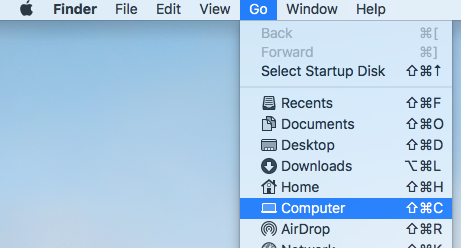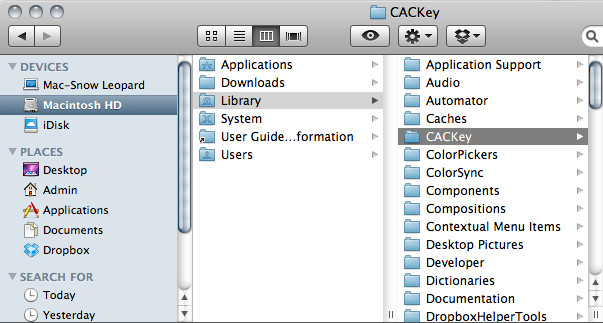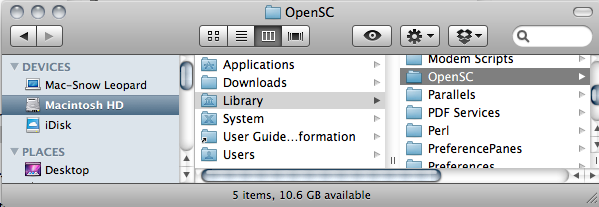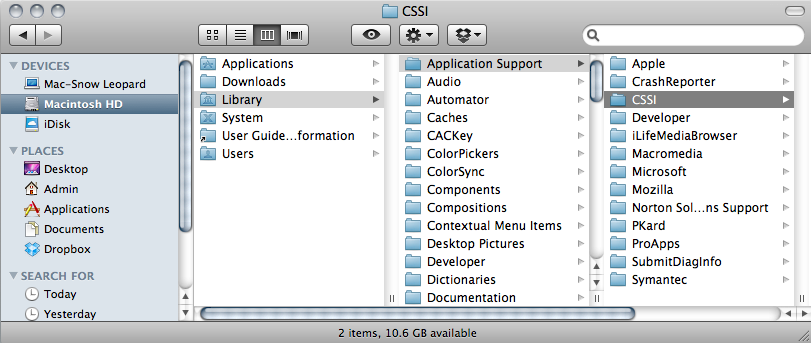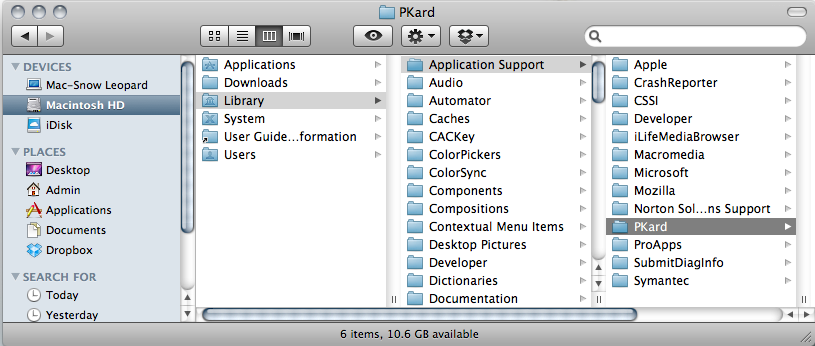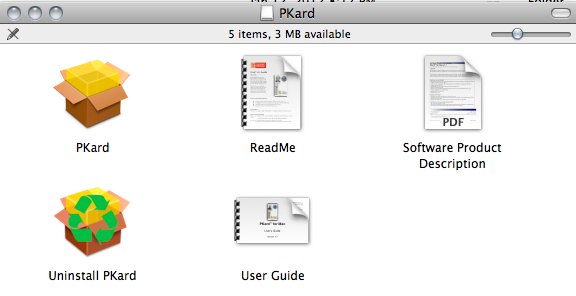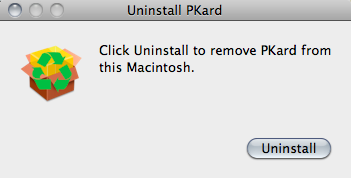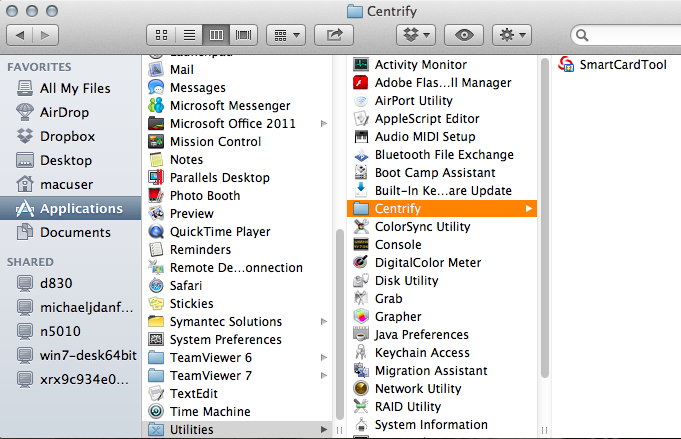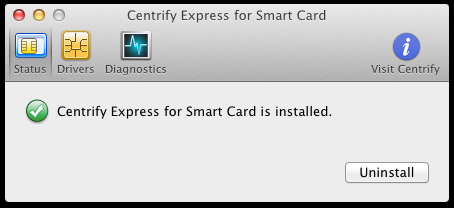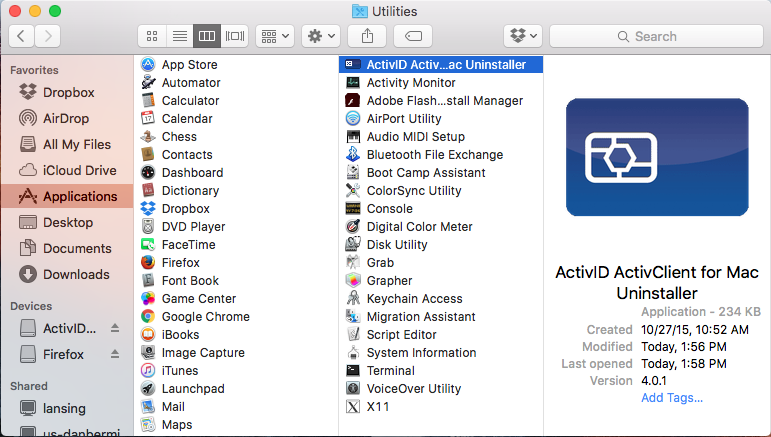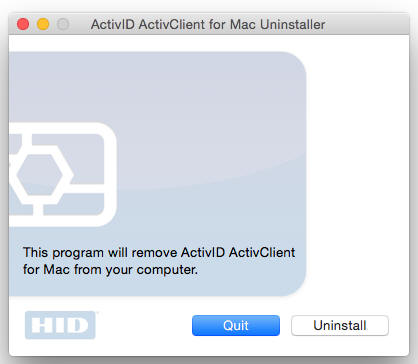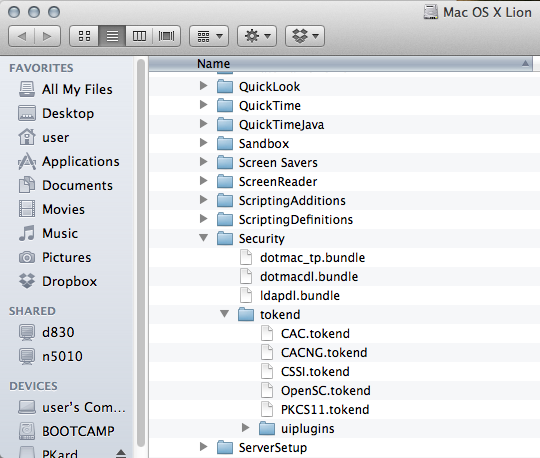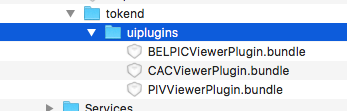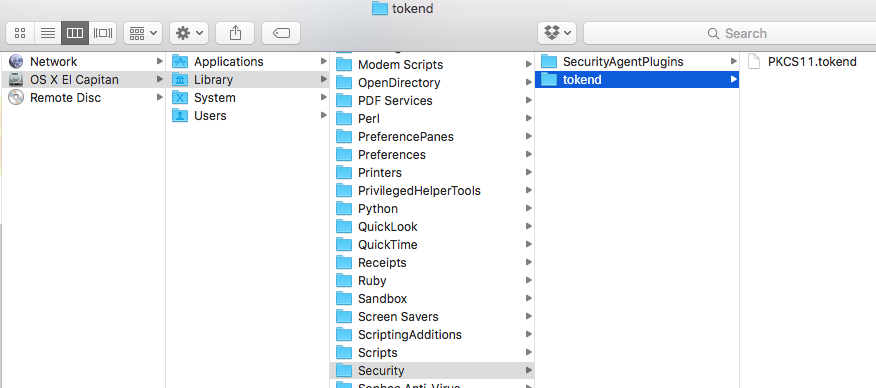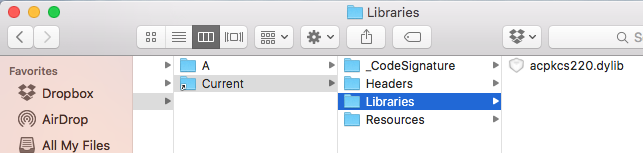|
||||
|
ActivClient for Mac | CACKey | Centrify Express | CSSI | High Sierra built in Smart Card ability | Mojave built in Smart Card ability | OpenSC | PKard | Sierra built in Smart Card ability | Smart Card Services / Files to manually remove | How to Unpair your smart card | Re-enable native support
How to display your hard disk on your desktop to follow the steps below
Click the word GO at the top of your main desktop, select Computer If you don't see the word GO, click Finder (2 little faces) in the bottom left corner of screen
Go to: Hard disk / Library / Delete "CACKey" folder
Also follow this section to remove .tokend files
Run in Terminal.app: sudo /usr/local/bin/opensc-uninstall
or
Go to: Hard disk / Library / Delete "OpenSC" folder
Go to: Hard disk / Library / LaunchAgents / Delete "opensc-notify.plist"
Also follow this section to remove .tokend files
Go to: Hard disk / Library / Application Support / Delete "CSSi" folder
Also follow this section to remove .tokend files
Go to: Hard disk / Library / Application Support / PKard
Run the PKard Uninstall program, select "Uninstall PKard"
Click "Uninstall"
You also need to modify a system file that Thursby changed. This does not happen automatically when running the Uninstall option listed above.
1. Remove your CAC from the reader 2. Open Terminal, by typing Terminal in the spotlight search 3. Copy the entire command below [starting with sudo, and ending with ~/] and paste it into the terminal window (or manually retype it)
sudo mv /Library/Preferences/com.apple.security.smartcard.plist ~/.Trash/
4. When prompted for your computer password, know that the cursor will not move, type it in, and hit enter to process.
5. Logout of Terminal,
6. Restart computer Information provided from: https://www.thursby.com/forum/viewtopic.php?t=3394
Also follow this section to remove .tokend files
|
||||
|
If you have questions or suggestions for this site, contact us
Last Update or Review: Tuesday, 06 June 2023 09:49 hrs
The following domain
names all resolve to the same website: ChiefsCACSite.com,
CommonAccessCard.us, CommonAccessCard.info, & ChiefGeek.us
|